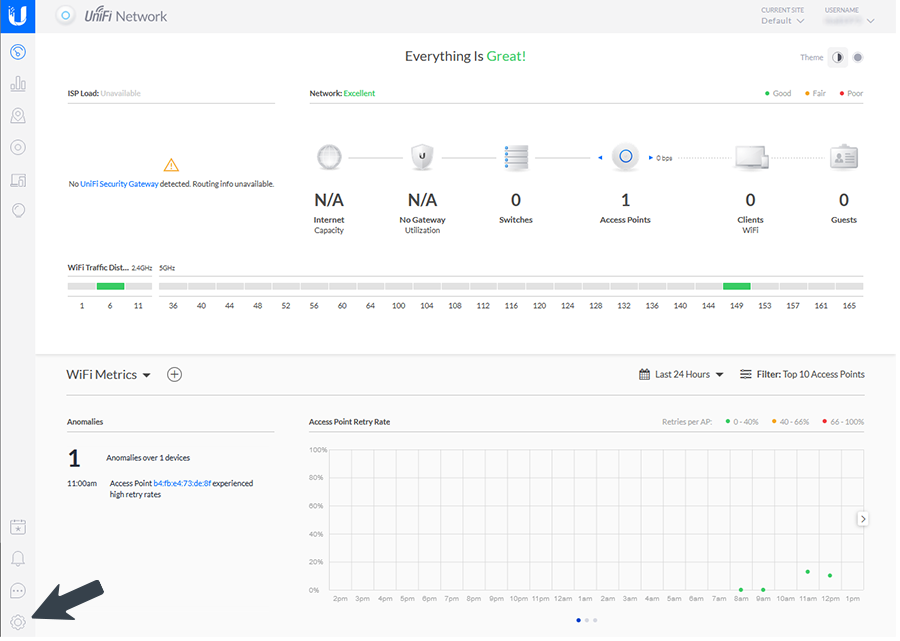Ubiquiti UniFi Cloud Controller
 Ubiquiti UniFi Cloud Controller
Ubiquiti UniFi Cloud ControllerThis article describes the installation and configuration steps for Ubiquiti UniFi Cloud Controller in Legacy mode. Instructions in this guide are only for older UniFi controllers with Legacy mode and shouldn’t be used for new setups. Our test was performed with Unifi controller 6.4.54 and Unifi AP-AC-Lite firmware version 6.6.55.1589
(the previous tests were performed with controllers v5.9.29, v5.10.23.11668-1, v5.11.50, v5.13.32, v5.14.23.0 and Unifi AP-AC-Lite firmware v4.0.54.10625, v4.0.9.9639, v6.5.28.14491. Some Unifi controller versions don’t work (like 6.0.45.0), so please use v 6.4.54)
Connecting |
Create a Wireless Network that will be enabled for Guest Access.
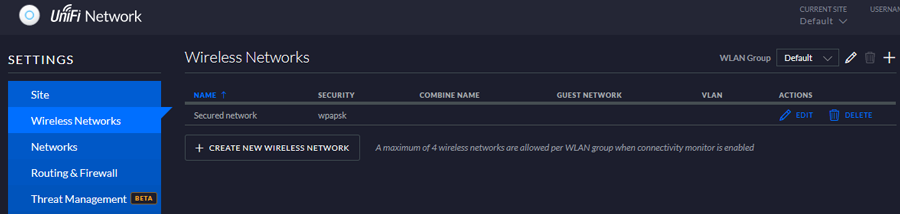
Go to Settings / Wireless Networks, click Create New Wireless Network and configure following:
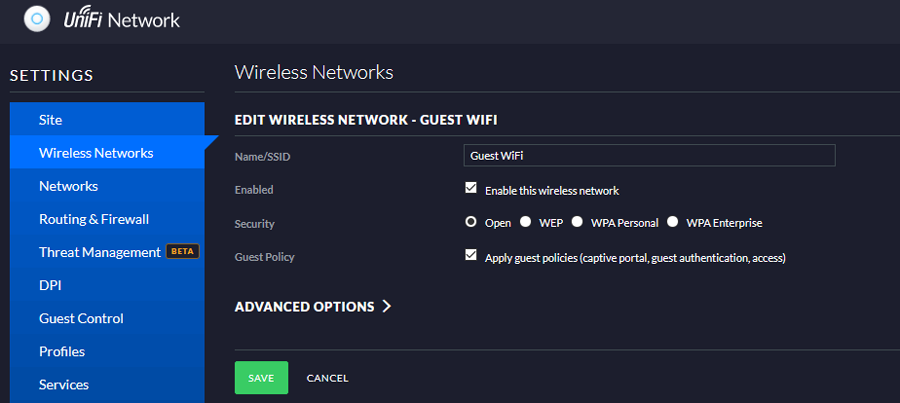
Name/SSID: Your SSID ( it’s your choice what will be set as SSID Name, Guest WiFi in our case)
Enabled: Enabled
Security: Open
Guest Policy: Enabled
Authentication: Hotspot
Default Expiration: 8 Hours
Landing Page: Promotion URL – insert desired URL
Use Secure Portal: Disabled
Redirect using hostname: Disabled
Enable HTTPS Redirection: Disabled
Enable encrypted redirect URL: Disabled
On the Portal Customisation section, as Template Engine, set Angular JS and enable Override Default Templates.
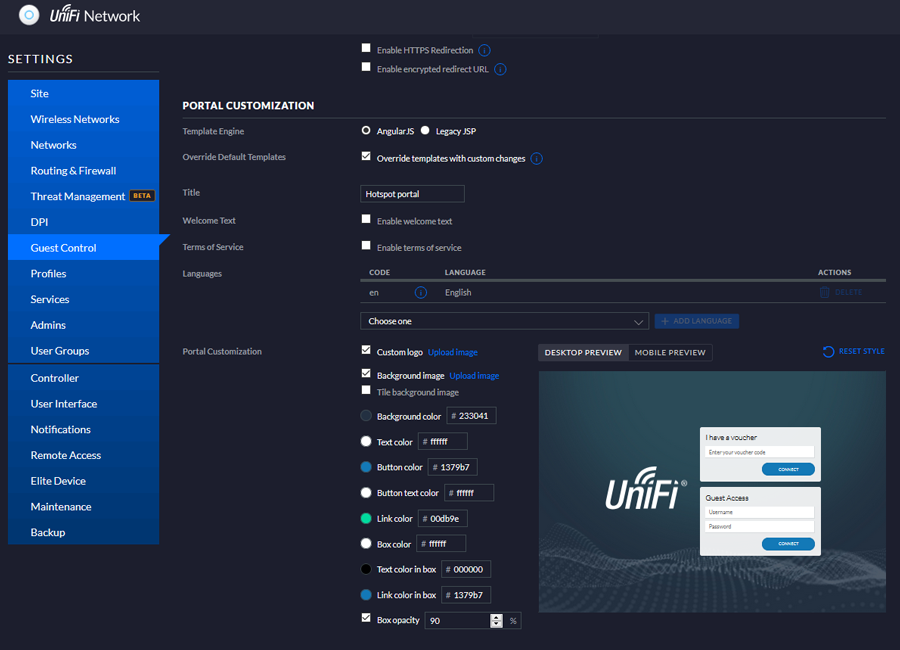
Later, when you change the index.html and auth.html files, the Desktop preview will change to:
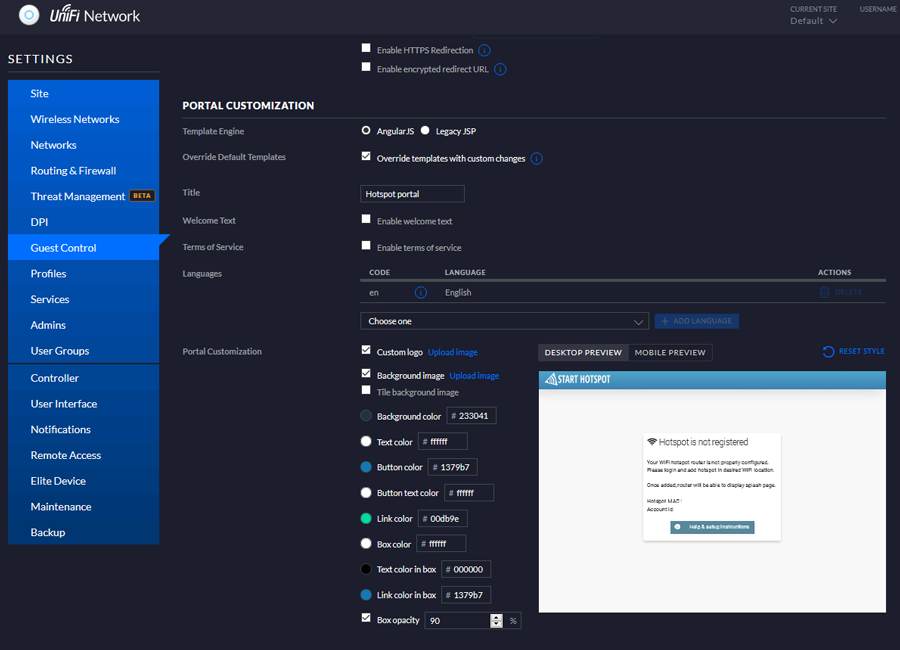
In the Hotspot section, enable Radius-based authorization

On the RADIUS section under Profile, click the Create new RADIUS profile button or select the previously created RADIUS Profile and configure the following:
As the Authentication type, choose CHAP.
Accept incoming disconnect request: DISABLED
(Check the Configuring parameters section to learn how to create a new Radius profile)
On the Access Control / Pre-Authorisation section, enter the Walled Garden IPS.
Always whitelist all the Social sites as described here. Please scroll down to the bottom and whitelist all.
Configuring Parameters |
Click Create New RADIUS Profile and configure the following:
RADIUS Auth Server: 192.250.224.84
Port: 1812
Password / Shared secret: (contact our office)
Click Add Auth Server and configure Radius server 2:
RADIUS Account Server: 192.250.224.84
Port: 1813
Password / Shared secret: (contact our office)
Interim update: Enabled
Interim update interval: 86400
Save changes.
If you want to enable the Social network login feature or use PayPal as a payment gateway, add further IPs as per below for each network you plan to support.
Troubleshooting
Having troubles? Here is a quick checklist:
1. Make sure that you selected CHAP and not MS-CHAP
2. Make sure that you have replaced the index and auth files.
– If the local controller installation files are on your computer. See paths above.
– If it’s Cloud Key installation, upload these files into the appropriate folder
– If it’s Hostifi, send your files to the admin to replace the original ones.
3. Make sure that you typed the AP MAC address into our cloud portal
4. If the mobile device you are testing is not reaching our Hotspot splash page, but instead you receive ERR_CONNECTION_REFUSED with an address like http://yourpublicip:8880/guest/s/…, please ensure that your Access Point (AP) can access the machine where the controller is hosted. If it’s your personal computer, perform port forwarding, unblock the firewall, etc.
5. Ensure that you match the exact model of your AP. In some cases, mistakes are not obvious, for example:
6. Client MAC is not received
If you are getting the splash page but cannot log in and receive an “Invalid password” or other error, please check if the AP is sending the client MAC address.
Some versions of UniFi AP firmware are buggy and do not send the client's MAC address.
In such a case, downgrade the AP firmware to the earlier version.
At the time of writing, a downgrade from v4.3.20 to v4.0.54 resolved the issue.
If your attempts to downgrade via web links (SSH or UniFi Controller) continuously fail, please follow these steps: SCP into the AP, copy the firmware file to /tmp, then SSH in and run the command.
7. Make sure that you have configured the Ubiquity AP (Unifi Controller) when you deploy APS with the controller.
http://192.168.1.7:8880/guest/s/default/?ap=b4:hg:04:73:de:8f&id=01:37:10:98:12:44&t=1597065764&url=http://www.msftconnecttest.com%2fredirect&ssid=UnifiGuest
It means that the controller has not started or there are no communications between the controller and APs.
9. SSID name should contain only letters and numbers—don’t use spaces or special characters, such as !, @, #, $, ?, *, ‘,-, etc.
10. If you get the message WiFiAccessDenied WelcomePage.FailedInternal
Ensure that, as a Hotspot Model for all APS on the selected WiFi location, you use Ubiquiti AP (UniFi Controller) instead of Ubiquiti AP (Firmware).
Note that Ubiquiti UniFi doesn’t control bandwidth data limit transfer. Ubiquiti Unifi allows control only of the session time but it doesn’t control bandwidth quota limits.
Server Information
Related Articles
Extreme Networks Campus Controller
This article describes installation and configuration steps for the Extreme Networks Campus Controller. Connecting Log in to your Extreme Networks Campus Controller , go to the Configure/AAA Policy page and configure the following: Name: ...Grandstream GDMS Cloud
This article describes the installation and configuration steps for Grandstream GDMS Cloud devices. Connecting Log in to your Grandstream Cloud account at https://www.gdms.cloud/gwn Go to Settings / Wi-Fi and configure: WiFi: Enabled SSID: GuestWiFi ...Juniper Mist Cloud Controller
Setting up a custom guest portal page with Juniper Mist involves creating a captive portal and configuring parameters for authentication on the RADIUS server. Here are the steps you can follow: Access your Juniper Mist account through the Mist Cloud ...TP Link Omada Controller
This article describes the installation and configuration steps for TP-Link Omada Cloud-Based Controller. You will need Omada Controller v5.3.1 or above in order to proceed. Our test was performed with Omada Cloud controller v5.9.41. CONNECTING Login ...Ruckus Virtual SmartZone
Ruckus Virtual SmartZone This article describes the installation and configuration steps for Ruckus Virtual SmartZone controller. Our test was performed with controller version 3.6.2.0.222, Control Plane Software version 3.6.2.0.63, and AP Firmware ...