Sign up for SocialWiFiOnline service
Signup process
Sign-up and basic account configuration on SocialWiFiOnline is done in a couple of easy steps.
Visit socialwifionline.com and Sign up for Cloud WiFi Hotspot.
Users can Sign up for a new account using LinkedIn, Facebook, and Google accounts or by Email. Email verification is available only when you sign up with Email.
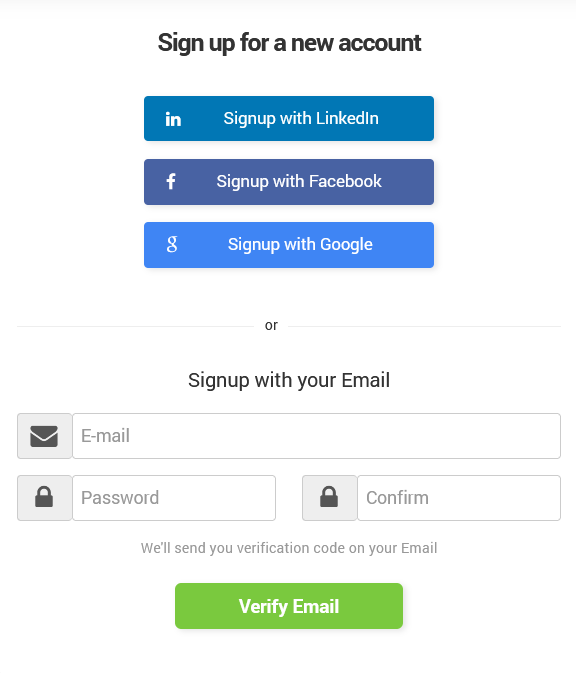 In the next step, type your e-mail address and password, confirm your password, phone number, company name, city, and country , and click Sign Up to start the sign-up process.
In the next step, type your e-mail address and password, confirm your password, phone number, company name, city, and country , and click Sign Up to start the sign-up process.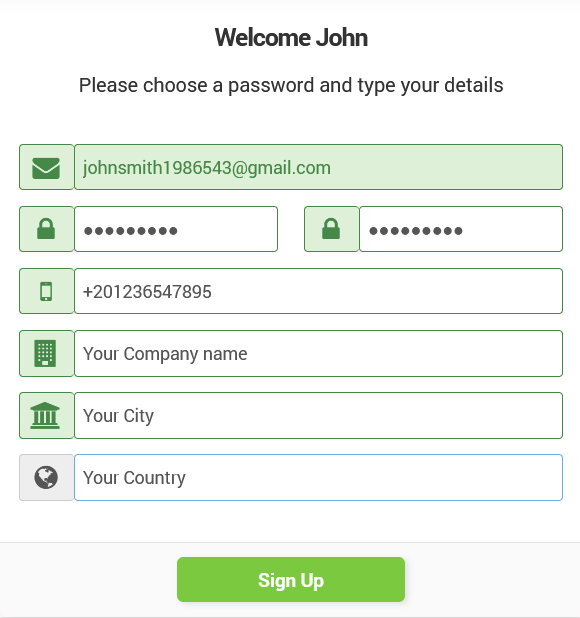
The first stage of your Sign-up process was successful.
To complete the process, please check your e-mail. Within the e-mail, you will find a link that you must click to activate your account.
If the e-mail doesn’t appear shortly, please check your spam.
Some anti-spam filters modify the e-mail, so first, copy any spam message to your inbox before clicking the link.
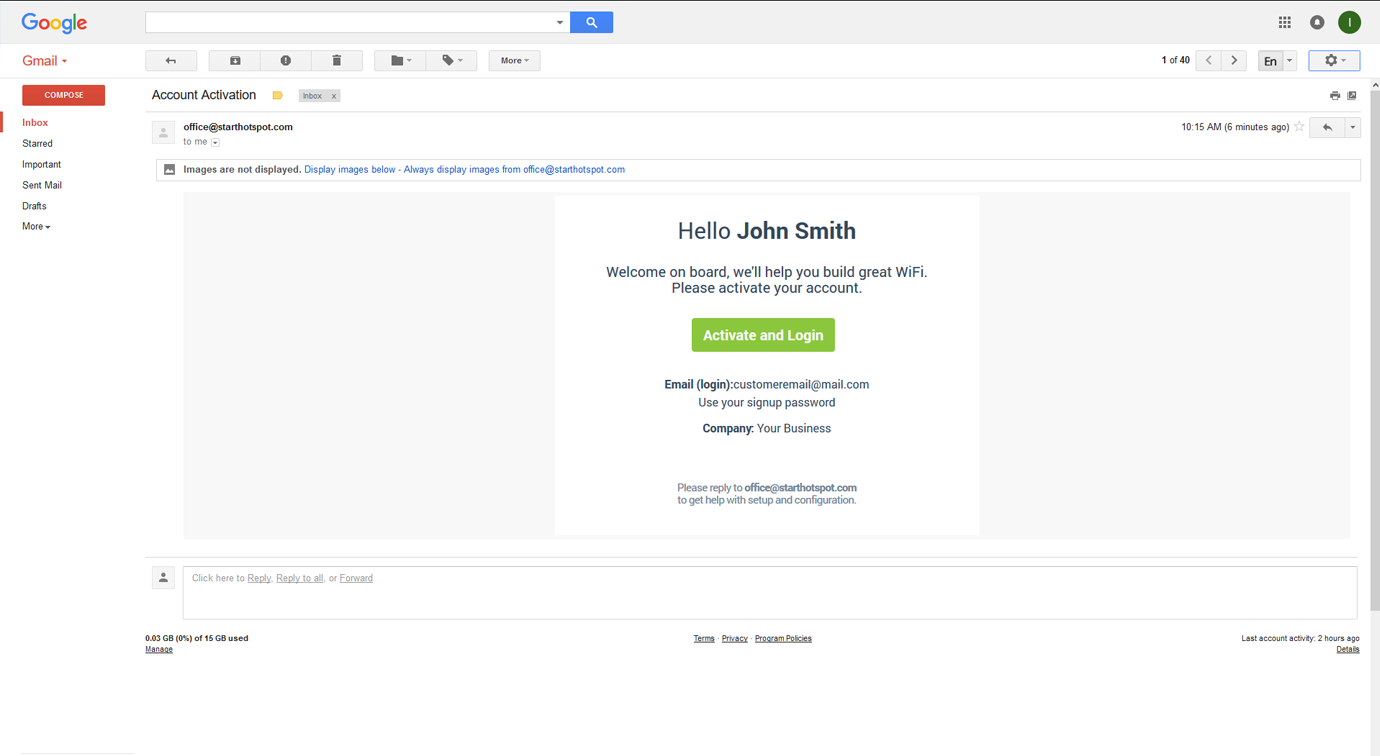
Once the SocialWiFiOnline account is activated, you can proceed with the configuration.
Create your WiFi location and Add a Hotspot.
Log in to your portal account, disable demo data, and Add a hotspot.
Enter the WiFi Location name, City, and Hotspot Name, select the router model, add the router MAC address , and press the Continue button.
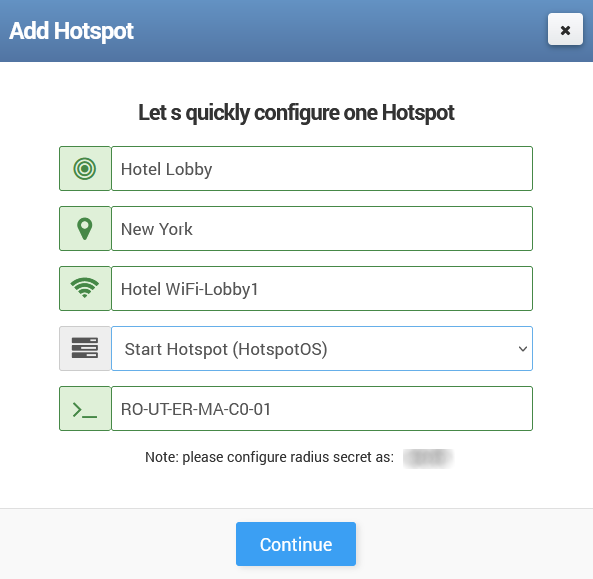
After clicking the Continue button, you will be transferred to the SocialWiFiOnline Homepage.
At this stage, you have finished the initial setup of your SocialWiFiOnline account, and you should proceed with configuring the hardware and connecting it to the portal.
Related Articles
SocialWifiOnline: Connecting Users, Simplifying Payments
The SocialWifiOnline Cloud WiFi system stands out due to its highly adaptable and flexible architecture. This inherent design enables effortless deployment and seamless operation across a remarkably diverse range of locations. Imagine the bustling ...Creating free or Paid wifi on SocialWiFionline
Creating free or Paid wifi on SocialWiFiOnline SocialWiFionline Cloud WiFi solution helps you to create free or paid WiFi HotSpot. The advantage of our solution is the very high customization of user accounts which allows creating limited or ...Connecting your Access Point
Which AP can I connect? SocialWifiOnline cloud software works with a wide variety of APs (Access points) and WiFi routers. Different types of APs, WiFi routers, and other WiFi devices require a different setup. For example, on devices based on ...Become an ISP
SocialWiFiOnline Cloud WiFi has an advanced architecture which allows both simple and very large networks. You can start offering WiFi services and grow slowly by adding new access points, connect different city areas, one step at a time. However, ...Payment Gateway Integration
While other WiFi software solutions usually work with PayPal only, Start Hotspot Cloud WiFi supports over 50 major Internet Payment Gateways. Besides major Payment gateways like PayPal, Stripe, Authorize.net, we have recently added the most requested ...