AUTOMATION
 Automation helps you create tasks that are automatically executed when defined events happen, like connect, disconnect, inactivity, birthday.
Automation helps you create tasks that are automatically executed when defined events happen, like connect, disconnect, inactivity, birthday.Engage customers and increase interaction with your brand.
Automation examples:
• When a customer connects to WiFi for the first time, collect personal data and send a welcome email or SMS
• After leaving your venue, send a customer survey to rate the experience and satisfaction
• Integrate with your CRM to receive customer data like email, name, date of birth, gender, MAC, and complete profile on each customer
• Send a birthday Email with a gift or coupon
• Remind a customer after one month to visit you again
Once configured, the system will automatically perform all tasks so you can benefit from the WiFi you provide.
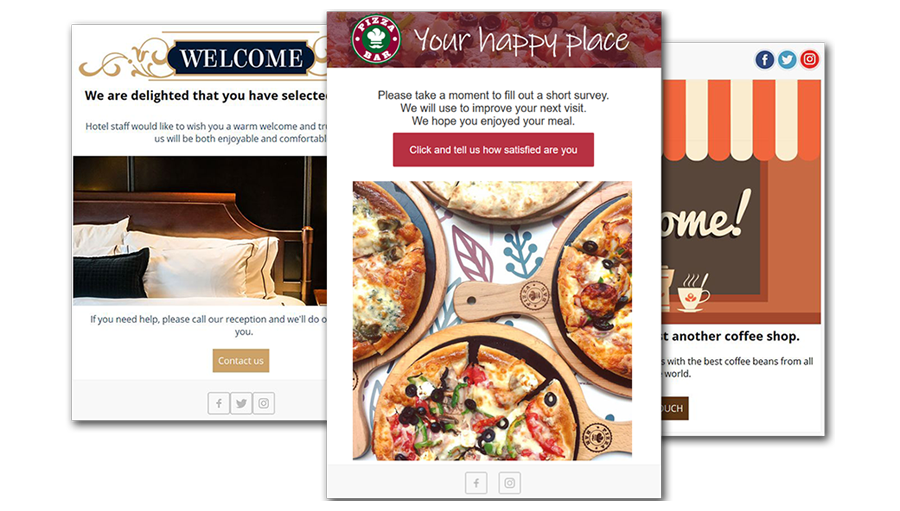
When a guest connects to a WiFi network for the first time and enters personal data, he will receive a welcome email.
In two days’ time, the system can send a short customer satisfaction survey to be completed asking your guest to rate the customer experience so that you could react to potential customer complaints.
When a guest leaves the premises, you can send an email of gratitude and a discount coupon for the next hotel booking.
All the steps have been automated, time intervals are adjustable, and they do not require any additional effort.
How to configure Automation
To create Automation rules and configure Auto Follow-up email go to Automation page and click New automation button.
Set Automation name, and tick Actve checkbox.
Trigger |
|
Depending on a Trigger option you choose, a new set of options will appear. If you set Connect or Disconnect as a Trigger, you can choose when an Email campaign will be sent (Daily, Weekly or Monthly). |
Integrations
From the Action drop-down menu you have the ability to select Email and use Email Campaigns from SocialWiFiOnline software or to integrate some of the available services: • MailChimp • TripAdvisorReview • Twilio • Webhook |
Email integration
Email integration enable you to send information and promotional emails to your guests.
Email campaigns can be sent when necessary, if you want to inform your guests about the novelties, or automatically according to a previously defined schedule which includes initial connection, inactivity or on a guest’s birthday.
If Email is selected as an Action, an additional Email Campaign drop-down menu will appear and you should select some of the previously created Email Campaigns and send it to the users.
MailChimp
MailChimp is an all-in-one marketing platform that helps you manage and talk to your clients, customers, and other interested parties. It gives you the ability to create and manage mailing lists, newsletters, campaigns and more.
For MailChimp integration, it is required to type ApiKey and Audience ID.
Trip Advisor
Automatically send email reminders and invite recent guests to submit reviews on TripAdvisor.
Remind your guests of the pleasant moments they spent at your hotel and suggest that they write an online review that will help you boost hotel rating and guest loyalty.
If you select TripAdvisorReview, type ApiKey, Location Id and Partner Id details from your TripAdvisor account.
Twillio
Twilio integration allows you to send outgoing SMS messages from your Twilio phone number to mobile phones around the globe.
Twilio action requires to type Sender Number, Account SID, AuthToken and SMS message to send.
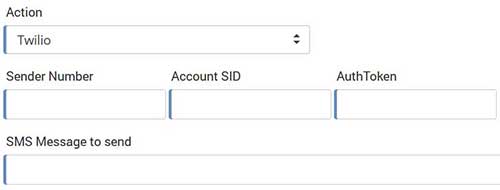
Webhook
A webhook is a way for an app to provide other applications with real-time information. It delivers data to other applications as it happens, meaning you get data immediately.
Webhook callbacks are triggered as an HTTP POST request to the URL provided, with a special header field “Service” to ensure that we indeed made the request.
Your script should return HTTP status code 200 in the response header confirming that your callback URL is working properly.
Save changes and you’re ready to automatically send Email Campaigns to your users.
Server Information
Related Articles
Google API
Google API Login on your Google account and go to the Google API manager. From the Dashboard panel, Enable API. In the Category list, find Social APIs and click on People API. Go to the Credentials panel, and from Create credentials, select OAuth ...Linkedln API
Login on your LinkedIn account and go to the LinkedIn Developers section. Press Create Application. Set Company Name, App description, Application Logo, Privacy policy URL, and Business email. In Legal Terms, select “I have read and agree to the ...Facebook API
Login to your FB account and go to the Facebook for developers section. Press on + Add a New App . Set Display Name , confirm Contact e-mail address and click Create App ID . Now, let's move to the Settings panel. Here, you can configure various ...